An effective form is not only one that users fill out, but also one that returns the desired information. For this to happen, you have to control user input to prevent garbage output.
Garbage output can hurt businesses when the correct user info is necessary for successful transactions. Here are some field input techniques you should use, so that you don’t ever get undesired user info.
User Input Automation
Automating user input prevents user mistakes by cutting down the fields they need to fill out. The more you make users fill out, the more mistakes they can make. You can’t automate every field on your form, but there are a few you should.
Automate City & State from Zipcode
It’s unnecessary work to make users type in their city name and select their state from a select menu. Not automating these fields increases the chance for mistakes and garbage output. It’s easy to mistype city names and a long list of states in a select menu isn’t easy to choose from.
You should automate the city and state field by asking for the user’s ZIP code first. This is because every ZIP code correlates with a specific state. A tool like Ziptastic API will input the right city and state into the fields when the user types in their ZIP code. Here’s a tutorial on how to apply the API to your form: Autofill City & State from Zip Code with Ziptastic.

User types in zipcode to automate city and state fields
Automate Card Name from Credit Card Number
It’s easy for users that have many credit cards to confuse one with another when buying online. To avoid this confusion, automate credit card company names from the credit card number.
This jQuery credit card validator detects the card name by reading the unique numerical pattern of the card number. When users type in their card number, the card name will appear. The credit card company name is one less field users have to fill out.
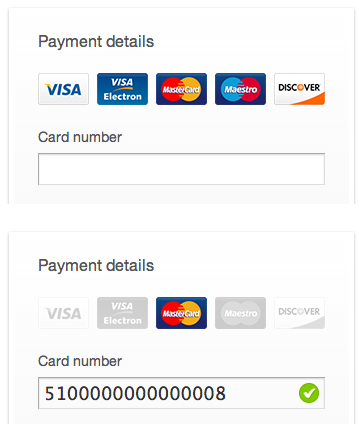
User types in credit card number, type of credit card is detected
Automate Billing Address from Shipping Address
Users have to type in their shipping and billing address on checkout forms. It’s unnecessary to make them type this info in twice if they’re both the same address.
Give your users a checkbox that copies their shipping address into the billing fields. Label it ‘same as my shipping address’ so that it’s clear what it does. Here’s a tutorial on how to do this: How to Use Javascript to Copy Text From One Field to Another

Checkbox copies shipping address into billing fields
Field Constraints
Another technique to control user input is to add field constraints. Accidental mistakes often happen on forms, but field constraints decreases the chance of this happening.
Allow Numbers Only from Phone & ZIP Code Fields
There are certain fields on a checkout form that will only contain numbers. Phone and ZIP code fields are two of them. Adding a numbers only constraint will prevent users from typing in letters on accident.
You can display an error message when they type in letters. Or, you can disable letters from appearing in those fields when they hit the key.

Error appears when letters are in phone number field
Break Name, Phone Number & Address Fields Apart
Sometimes users could leave out important information if your field labels aren’t specific enough. This often happens with the name, phone number and address fields.
If you want the user’s full name, it’s important that you break the ‘name’ field up into first and last name. A field labeled ‘name’ can lead to users only typing in their first name. Make sure to allow more characters for the last name field because last names can get long.
![]()
Break name field into first and last name
It’s important to make your phone number field specific too. Users need to know what type of phone number (ie. primary, mobile, home, work) you’re looking for. You should separate the area code from the phone number field so that you get their complete info.
![]()
Break phone number field into area code and primary phone
Users could also leave out important info in the address field if it’s not specific. Make it clear what you want from users by breaking the address field into a ‘street address’ and ‘apartment/suite/building’ number field.
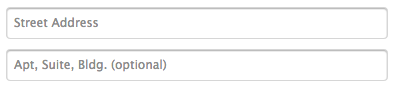
Break address field into street address and apt/suite/bldg
Use Select Menus for Known Input
Breaking fields out to more specific fields is a good way to constrain the user’s information. But another constraint is to use select menus for fields with known input.
Credit card expiration dates have a set number of months and years users can choose from. Select menus can prevent users from mixing the month and year fields and typing in the wrong numbers.

Use select menus when range of possible input is known
Give a Preview and Confirmation
The last technique to prevent garbage output is to give users a preview and confirmation. This is important because if the user’s credit card info is incorrect you won’t get the sale. If their shipping address is incorrect they won’t get their order. Allowing users to preview and confirm their input prevents this.
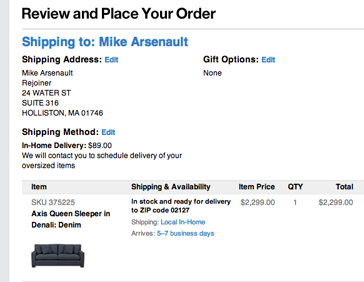
Preview and confirmation allows users to edit before placing order
Control User Input to Prevent Garbage Output
The best way to prevent garbage output is to control user input. You want users to fill out your form, but that doesn’t matter if they don’t give you the information you want. These techniques of field automation, constraints and confirmation, allow you to control user input. The quality of your form output is in your hands.


Also, don’t forget to allow for non-local users’ different name and address formats etc.
When I see a US-centric form expecting my phone number to fit that format I leave.
Absolutely good point.
Aside from that, I’m a bit confused regarding the breaking up the full name fields into First Name and the Last Name. I might be mistaken, but I’m sure I read it here that users think of their name as of a single entity, therefore there should be a single field labeled Your Full Name. Which I think makes sense (less fields!).
Yeah I’m with the single-field for name after working with a guy having a 3 part Dutch family name who always got mail with it writen incorrectly.
p.s. This form is unusable without javascript, bad UX?
Thanks for a great article. It is a shame having to repeat what should be common knowledge but unfortunately, I still see many of these mistakes repeated.
There are however two things I would like to add to this list.
Firstly, I’d like to suggest that adding improvents to a form should start with some user testing, even if only a few people, to be certain you have captured as much as you can from actual user behaviour. There may be elements of your inputs requiring attention that isn’t described here or that you don’t know is problematic.
Secondly, although the US is admittedly a big market, many businesses understand there is a world outside the US, that will be visiting. I you don’t sell outside the US, be clear about it before the user commits, and offer them options in their own country. They’ll thank you for it and you may be able to get a commission from the other side.
But if you do ship to outside the US, make sure your forms can handle their address constraints and that there is an easy way for them to reach you from within the form if they have an issue or question. Your example would exclude Canada, for example
If you don’t help your users they don’t complain, they invisibly leave.
Better yet, don’t constrain them, you want their business even if they can’t spell or type.
Agree with Jez. US centric forms are a frequent irritation for non-US users. e.g. forcing user to enter a Zip code even if they’ve already selected a non-US country in the ‘country’ dropdown, and then rejecting it for not matching US formats. Also, pretty much everywhere else in the world calls it a post code, not zip code!
me too agree with Jez.<3
“Numbers Only from Phone & ZIP Code Fields”
Please remember though places like Canada has letters and numbers in their zips. So if you want an internationally conscious design keep that in mind.
So I second some of the other comments here.
But the point is well taken! Nice article!
In lots of countries, names don’t follow the first name > last name format. Unless your website is specific to countries where this is the norm (US, most of Europe) then having just one field named ‘Full Name’ can be better.
^ Exactly